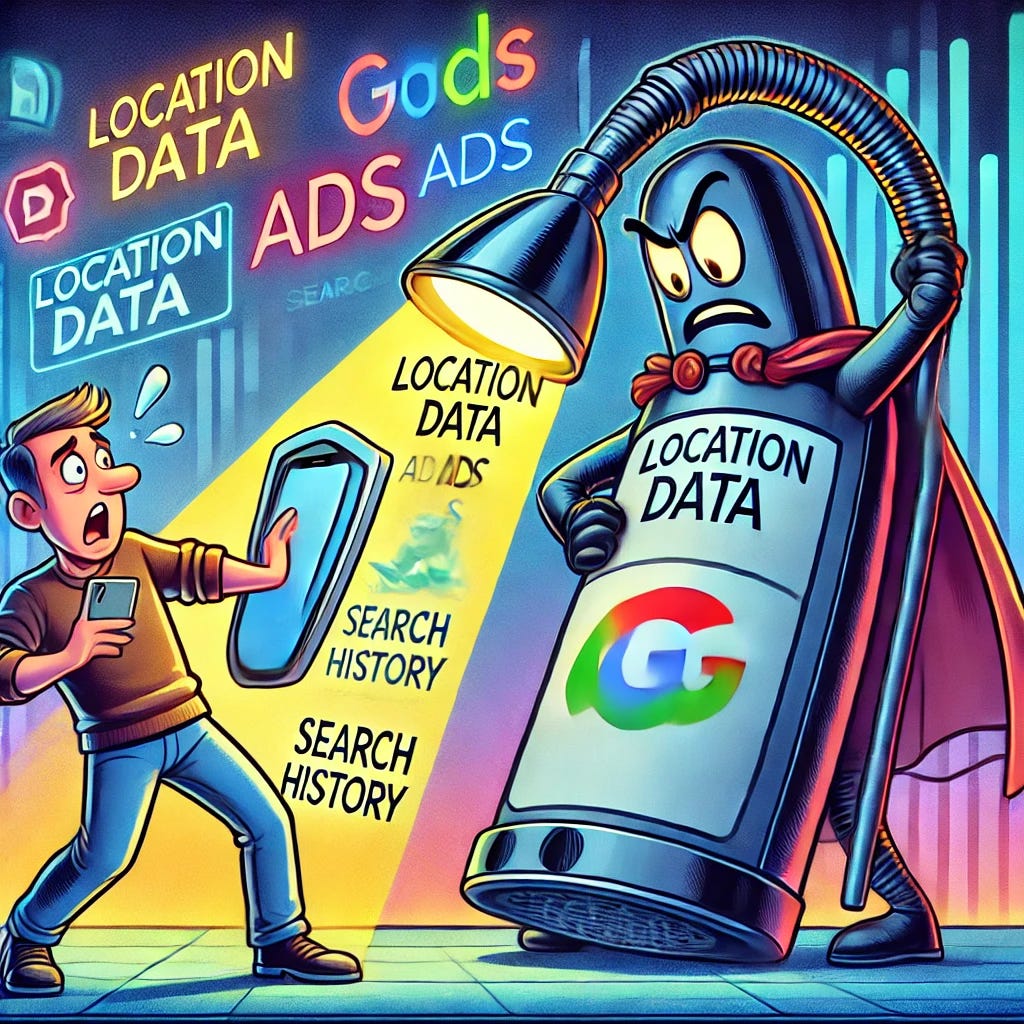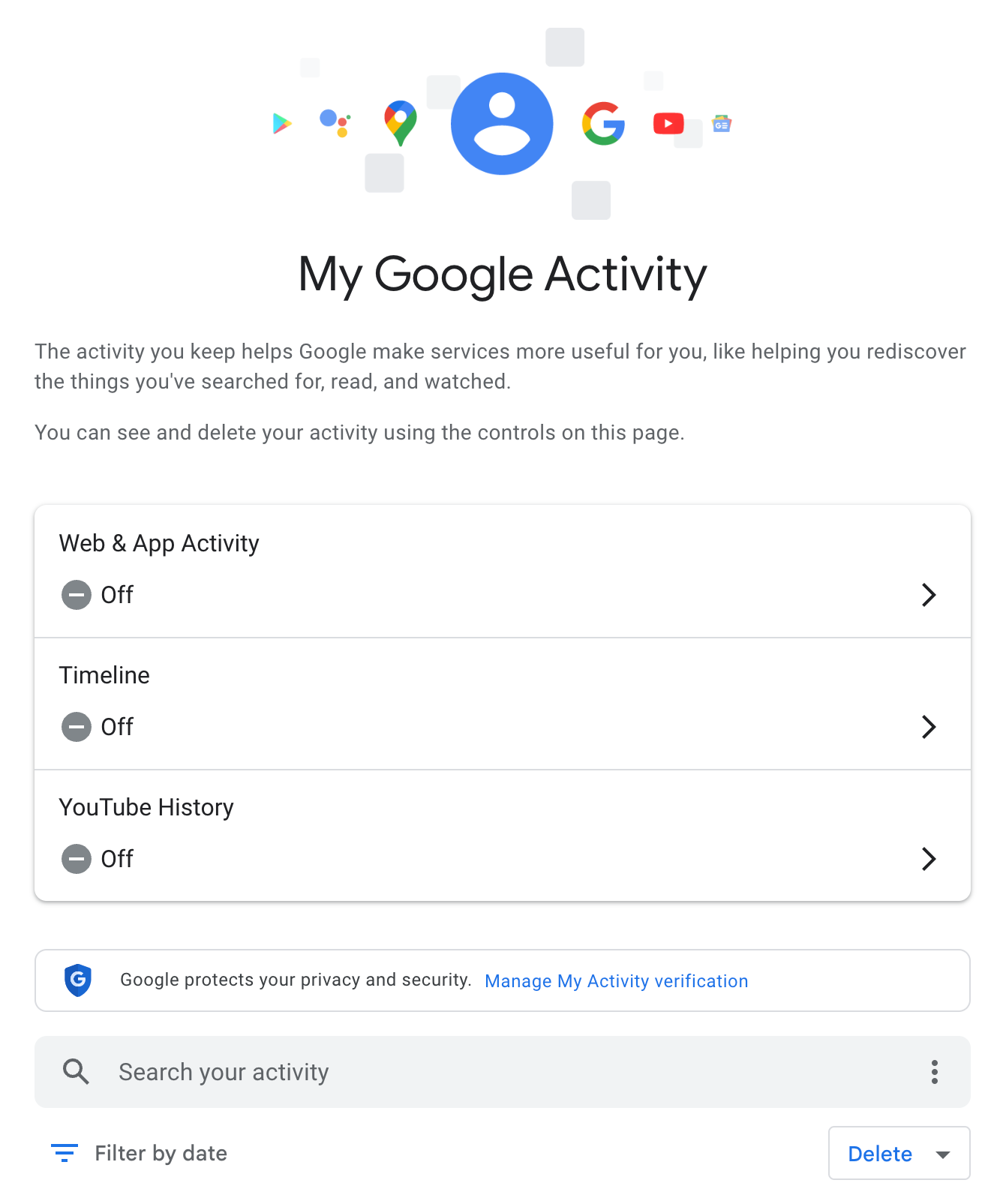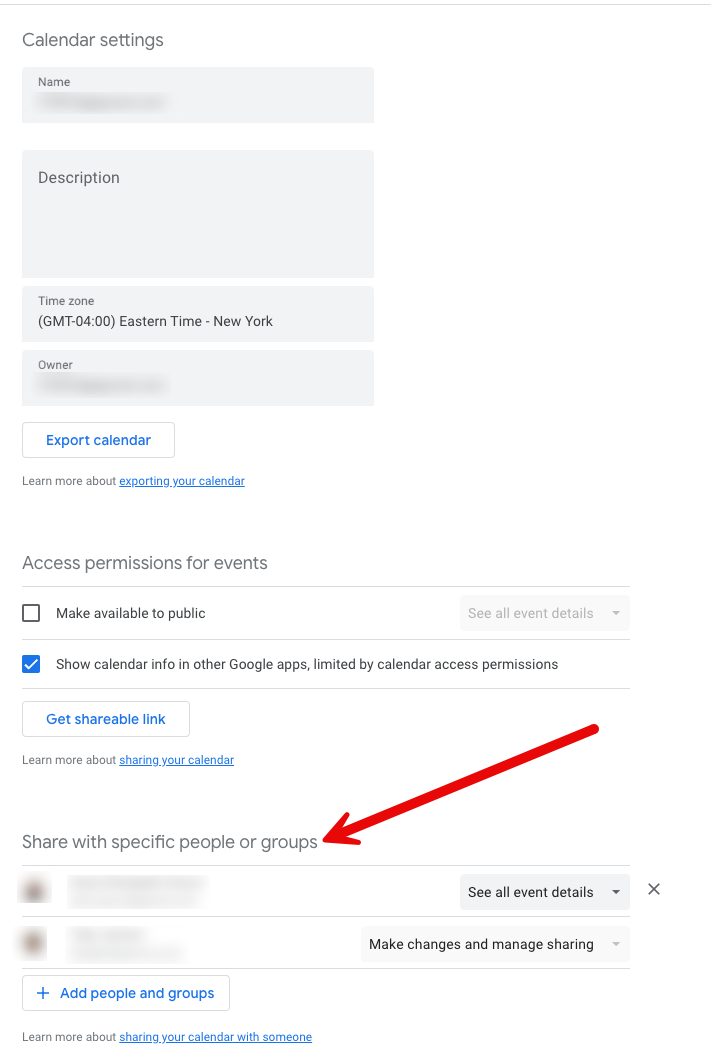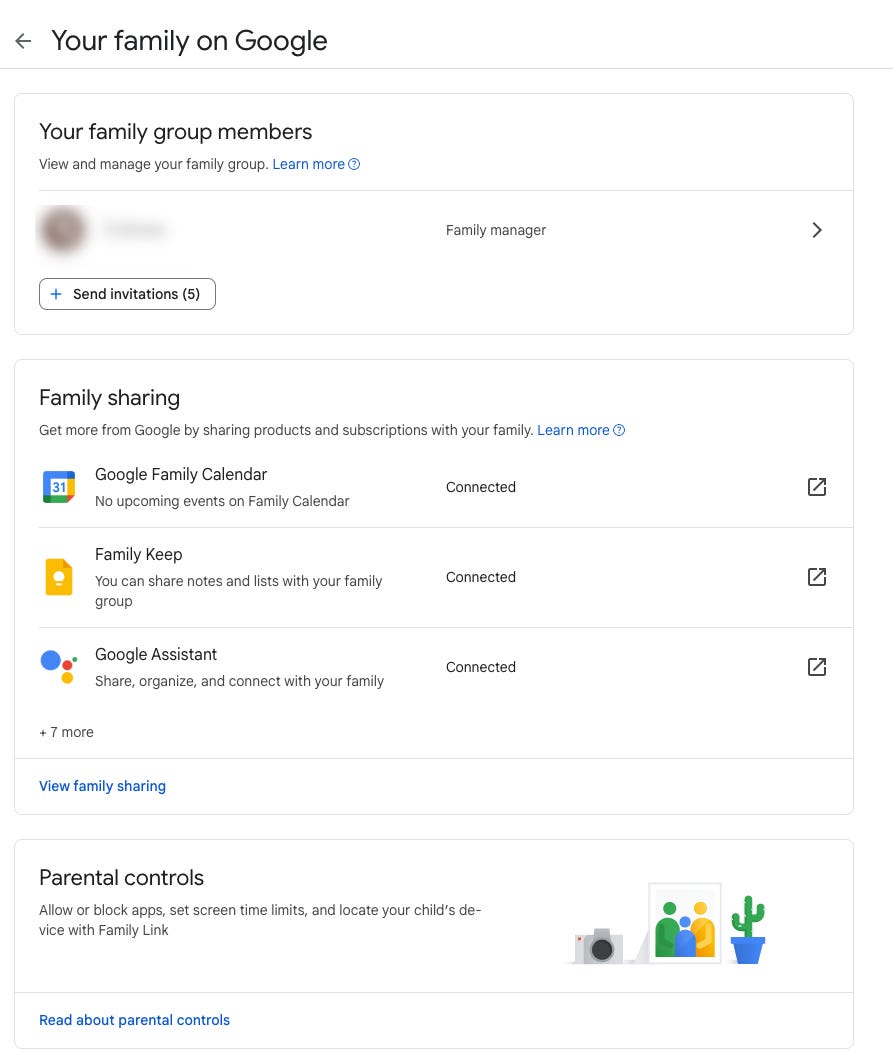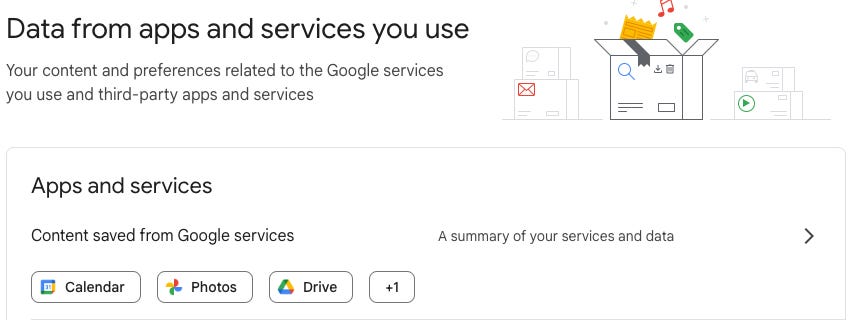Don’t Just Google It—Lock It Down: Your Privacy Guide to Safeguarding Your Google Data, from Google!
If you have a Google account, Google is collecting personal information about what you do online and where you go. Use this guide to update your privacy settings and protect your data -- and privacy.
For better or worse, Google is ubiquitous on the Internet and powers about 40% of smartphones in the United States. Google has 9 products that have over 1 billion monthly active users. To power these services, Google collects a great deal of information from its users. To be fair, Google Services can be immensely useful.
The safest and most sure way to prevent Google from getting or maintaining data about you is not using Google products. Some guides like Beyond the Firewall’s recommend how to do this, but it requires some additional cost in terms of $$, convenience, and effort. Also, some people can’t avoid using Google products due to cost or other factors (like they must use it at work).
If you use Google products and services (and most people will — I do), then I think it’s imperative that you make PROACTIVE decisions about the privacy settings on Google and set them to the minimum possible. The principles to follow are simple:
Opt Out from Google Collecting Your Data Wherever You Can
Opt Out from Google Retaining Your Data Wherever You Can
Google does provide users options to control what data is collected and how long it is retained for. The bad news is that there are so many products and settings that it is overwhelming and not easy to ensure ALL of your settings are as private as possible. In fact, this guide calls out 69 different Google settings you can adjust in your account. It’s too bad that Google doesn’t have one simple privacy center with an “Opt Out of All” slide bar.
To make it as easy as possible, I put together this comprehensive Google privacy guide that prioritizes the privacy settings you should adjust in your Google Account. I went through the maze of settings and have listed all the settings with links and helpful screenshots to help you easily and quickly go through your options and make your account as private as possible. If you go through this list, you will have ensured your Google account is as private as you want it to be!
The Comprehensive Guide to Google Privacy
This guide will take you through the ten steps of critical Google privacy settings, in prioritized order from top down. When finished, you will have made your Google account as private as possible!
1st Step: My Google Activity
If you want the most comprehensive review of Google privacy, start with “MyActivity”. Go to https://myactivity.google.com.
For a less complete but more simplistic review of Google privacy, use the Privacy Checkup Tool. However, I have found that this tool is not comprehensive, and if that’s the only thing you use, you will miss many privacy options.
On the MyActivity page, you will see a page that looks like this.
For each of the three categories listed below, you have data collection and retention options that you should adjust. Click on each category and set your preferences. These are the most critical things to adjust. Your web & app activity history, timeline (location history), and YouTube history store an immense amount of information about what you do online and where you go in the physical world. Don’t let this data sit around!
Web & App Activity
Timeline = Location/Map data
YouTube History
Privacy options:
Most private (Tate’s recommendation): Turn OFF data collection about your activities.
More Private: Turn ON data collection, but enable auto-delete every three months.
Much less private: Turn ON, but enable auto-delete every 18 or 36 months.
Not private at all: Turn on data collection and never auto-delete.
Don’t turn on additional data collection under “Subsettings.”
At the bottom of the MyActivity page, you should delete existing data that has been collected. My recommendation and the most private option is to delete your historical data. You can also get there by clicking on the left hamburger menu and clicking “Delete Activity By” to delete your data.
2nd Step: My Ad Center
Navigate to the Google My Ad Center and turn off ad personalization. Although Google provides options around what type of ads you want to receive, the most privacy-preserving action is to turn these off completely.
If you turn off ad personalization in the Google My Ad Center, you will also disable personalized ads and data sharing on partner websites and apps.
3rd Step: Shared Endorsements
Another ads-related setting is found in People and Sharing on your Account page. Turn this off.
There is also an option for Business Personalization, which I recommend turning off.
4th Step: Location Sharing
Review your location sharing on the Google Account page to ensure you aren’t inadvertently sharing your location with anyone.
5th Step: Calendar Sharing
Go to your Calendar settings and ensure you share your calendar with only the people or groups you intend. To find this option, click on your calendar under “Settings for my Calendars” in the left tool bar.
6th Step: Manage Google Family Group
Check who is in your Google Family Group and what you have shared with them. Restrict access if it is no longer relevant!
7th Step: Check 3rd party connections
Ensure you aren’t sharing your Google data with 3rd party applications you do not intend to or aren’t actively using. Go to Connections on the Google Account page to check on this.
8th Step: Other Activity in My Google Activity
There are dozens of other privacy options under the Other Activity heading hidden in the menu bar on the My Google Activity page.
By default, I recommend turning off all personalization and sharing to maximize your privacy. If you put a restriction in place that is negatively impacting your experience, you can turn it on when you experience that pain point. This is a strategy to help you maximize privacy while balancing the functionality you need.
I always recommend that you wait to hit the friction due to privacy restrictions and make a proactive decision at that moment instead of providing broad access to Google to use your data.
Google Pay Experience: Turn off personalization within Google Pay
Google Wallet Passes Data: Turn off personalization across Google and within the wallet.
Google Workspace search history: Turn off stored searches.
Gemini Apps Activity (Gemini is Google’s version of ChatGPT): Turn off activity saving.
Google Photos personalization: There are a lot of settings for Google Photos that have privacy implications. Here are my recommendations:
Partner Sharing: If you are using this feature, check to ensure you are comfortable with your partner-sharing settings.
Group Similar Faces: Turn this setting off to prevent Google from performing facial recognition on your photos (and matching them to the names you provide).
YouTube channel subscriptions: Check your subscriptions and unsubscribe from any you no longer care about.
YouTube "Not interested" feedback: Delete this data, but it is low risk.
YouTube survey answers: Delete this data.
Comments on YouTube: Review your comments and consider deleting them (who needs YouTube comments anyway?)
Comment Likes and Dislikes on YouTube: Delete these.
YouTube Community posts: Delete these.
YouTube live chat messages: Delete these.
YouTube likes and dislikes: Delete these.
YouTube Customize Your Feed Feedback: If you don’t care about YT recommendations, delete these.
YouTube purchase activity: Delete this.
YouTube gift settings: Check your settings here and delete them if appropriate.
YouTube Playables Game Progress: If you are gaming on YT, you probably will want to keep this.
YouTube Playables Saved Scores: If you are gaming on YT, you will probably want to keep this.
Feedback on content made using YouTube's AI-powered tools or features: Delete this.
Google Word Coach: Delete if you don’t use this.
Place Answers: Delete this.
Place Suggested Answers feedback: Delete this.
Your interests & notifications: Delete this.
Call & Message Information:
You can remove your call history from your account if you have Google Voice. There is no auto-delete option, and I think this is a relatively low privacy risk because this data is most likely retained elsewhere (to provide the call routing).
If you have Google Fi, the two most important settings are to:
Disallow CPNI Sharing
Reset Google Usage ID every time you are in the settings.
Google Play library: Delete your activity for your app, movie, and book purchases if you want (low privacy risk).
News Preferences: Delete your activity if you want (low privacy risk).
Purchases and reservations: Delete this data (purchases and reservations made using search, maps, and Assistant).
Google app podcast subscriptions: Check your subscriptions and unsubscribe from any you no longer care about.
Google Podcasts Preferences: Delete this if you aren’t using Podcasts anymore.
Google survey answers: Delete this.
Data shared for research: Delete this (and don’t participate in research in the future!)
Chrome History: This should be turned off or have auto-delete enabled from Stop 1: My Google Activity.
Product price tracking: Delete this if you don’t use this Google Shopping functionality.
Google Shopping order activity: Delete this.
Google Assistant routines: Review these in Google Assistant settings if you use Google Assistant for routines. If you’re not using it anymore, delete this.
For all your data in Google Assistant, go here.
Voice and Face Match enrollment: Delete this if you don’t use Google Assistant routinely.
Crisis Response User Reports: Delete this.
Google Play Books feedback: Delete this.
Translate language selections: Delete this.
Dictionary and Pronunciation search info: Delete this.
Stadia Store: Delete this (does Stadia even exist anymore?)
Assistant Memory: Review this, and if it’s not relevant anymore, delete it.
Your business information: Probably not relevant for most, but delete this either way.
Google Podcasts episode queue: Delete it if you don’t use Google Podcasts.
“Hold for Me”, “Direct My Call,” and “Call Screen” shared audio: Delete this.
Requests for services: Delete this.
Receipts shared with Google Opinion Rewards: Delete these if you use this feature.
Results about you: Nothing to delete here — this is a good feature to use to reduce your footprint, as highlighted in this post:
Media likes and dislikes on Search: Delete this.
Media likes and dislikes on Google TV: Delete this.
Your ratings and reviews on Search: Review and consider deleting unless you really want that review to stay up :).
Promo activity: Delete this.
Daily Quiz Activity: Delete this.
Crowdsource activity: Review any data you may have provided and delete it.
Generative imagery in Search: Review and consider deleting.
9th Step: Google Fit
If you use Google Fit, you should review all of your privacy and data-sharing settings to ensure that they are as restrictive as possible to achieve the functionality you want.
10th and Final Step: Google Services Review
Finally, audit and review what Google services you are using or have used, looking for services you aren’t aware of or don’t intend to be using. You can do that here (from the Google Account page).
Congratulations on completing the comprehensive guide! While reviewing your data and privacy options with Google takes some time, it is worthwhile to ensure your privacy. You are now more private than almost everyone else!
Stay Safe,
Tate