ChatGPT's Privacy Trap: Default Settings You Can't Ignore
If you are using default ChatGPT settings your personal and sensitive information is at risk. Stop using ChatGPT until you take these 6 steps to protect yourself.
ChatGPT is not safe to use out of the box! The default settings almost certainly compromise your privacy because your chats (that likely contain personal or sensitive information) are used to train OpenAI’s models, are reviewed by humans, and can be used to identify you uniquely.
ChatGPT is super useful, and I’m not an advocate of advising people to stop using this tool (and others like it) for privacy reasons. In fact, I think most people should be using ChatGPT to be better and more efficient in their work and personal lives. However, using ChatGPT safely and privately is critically important.
If you’re looking for inspiration on how to use ChatGPT, here are some great resources.
However, if you are using ChatGPT and haven’t updated your privacy options, all the data you enter can be used to train its model (and therefore is no longer private). This means that if you upload anything personal or sensitive, like a resume, work material, vacation plans, or anything else, OpenAI can access and use it. Additionally, OpenAI uses human review, so your data can also be reviewed and accessed by people. More information on how OpenAI handles your content is available here.
Researchers have continued identifying ways to access underlying training data and bypass controls with these tools. Here’s a Vice article from November 2023 as an example. This is one of the reasons you want to keep personal and sensitive information out of training data. Other research has shown the ability of these tools to identify personality traits based on interactions.
The good news is that protecting yourself and minimizing your privacy risk is simple. By taking these simple but critical steps now, you can use ChatGPT with the peace of mind that you are minimizing your privacy and safety risk.
1. Turn off model improvement.
On chatgpt.com, click on your profile icon (in the upper right) → Settings → Data Controls → Turn Off “Improve the model for everyone”.
This will protect your information from being used and potentially exposed through future model iterations.
If you use ChatGPT as part of a team plan, your content will automatically be opted out of being used in model training.
2. Use “Temporary Chats” to prevent ChatGPT from saving a history of your chats.
ChatGPT replaced its “Turn History Off” functionality with the “Temporary” Chat functionality. If you use a temporary chat, it excludes the chat from your history.
It’s important to note that for trust and safety reasons, OpenAI keeps these chats for 30 days before deleting them permanently, which indicates that the content of the chat could be exposed to human reviewers during this time. However, this option reduces the time to 30 days vs. indefinite if you save your chats.
3. Submit a “Do not train on my content” at OpenAI’s Privacy Center.
In addition to turning off the model in the ChatGPT application that you are using, you should also submit an account-level opt-out request. This protects you if you make a mistake in the application.
Navigate to OpenAI’s Privacy Portal. Ironically, for a privacy site, cookie blockers may cause this website not to load, so try an incognito browser window if you get an error when using that link.
Enter the email associated with your account, click on the link in the confirmation email OpenAI sends you, and then submit your request.
If it works, you’ll get another confirmation email of a successful request submission.
Within a few hours, once OpenAI processes the request, you’ll get a final confirmation that it was completed.
If you find your personal information is being used by ChatGPT, you can submit a Personal Data Removal Request. It’s unclear if these are honored for people not covered by GDPR or a State privacy law.
To submit a Personal Data Removal Request, you must provide your legal identity information and the specific personal information (i.e., phone number, email, address) showing up about you.
OpenAI then sent me a confirmation email requiring me to verify my identity (using Stripe) within 72 hours to proceed with the request. This identity verification required me to provide the front and back of my State-issued ID.
4. Consider turning off “Memory”.
Memory creates ongoing personalization by remembering details between chats and your preferences. From a privacy perspective, this creates ways to uniquely identify you and may store personal information about you.
Do this from Settings → Personalization → Turn Off “Memory”.
5. Keep Customization to a minimum.
Customization helps ChatGPT become more personalized over time. Be careful what you share here, as this information could be used to identify you uniquely.
Under Settings → Personalization → Customize ChatGPT.
6. Periodically delete old chats.
There is a lot of information about you in the historical chats you’ve made with ChatGPT. These can be accessed by ChatGPT if needed. I recommend deleting saved chats periodically to protect yourself and reduce the time these chats are retained.
Do this from Settings → General → Delete All Chats.
Some other options
If you decide that ChatGPT isn’t for you, you can delete your account and personal data by navigating to https://privacy.openai.com/policies or through the application from Settings → Data Controls → Delete account.
You can get a copy of your data, including your historical chats, by clicking “Export” in the menu above.




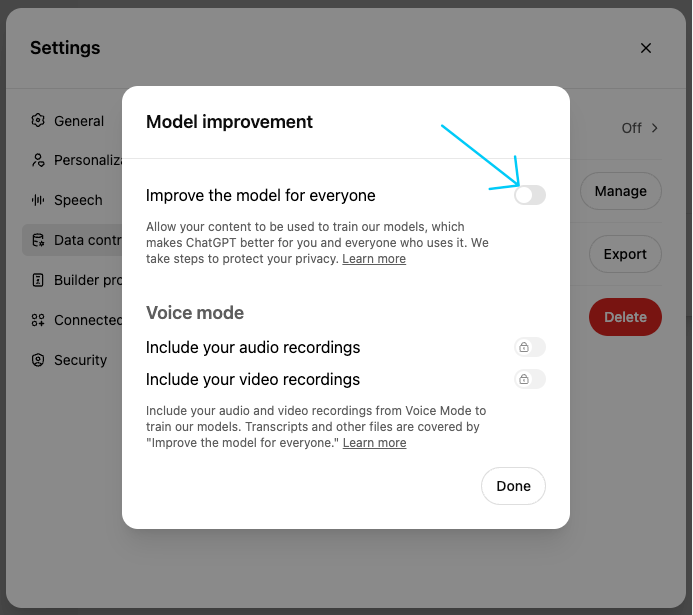

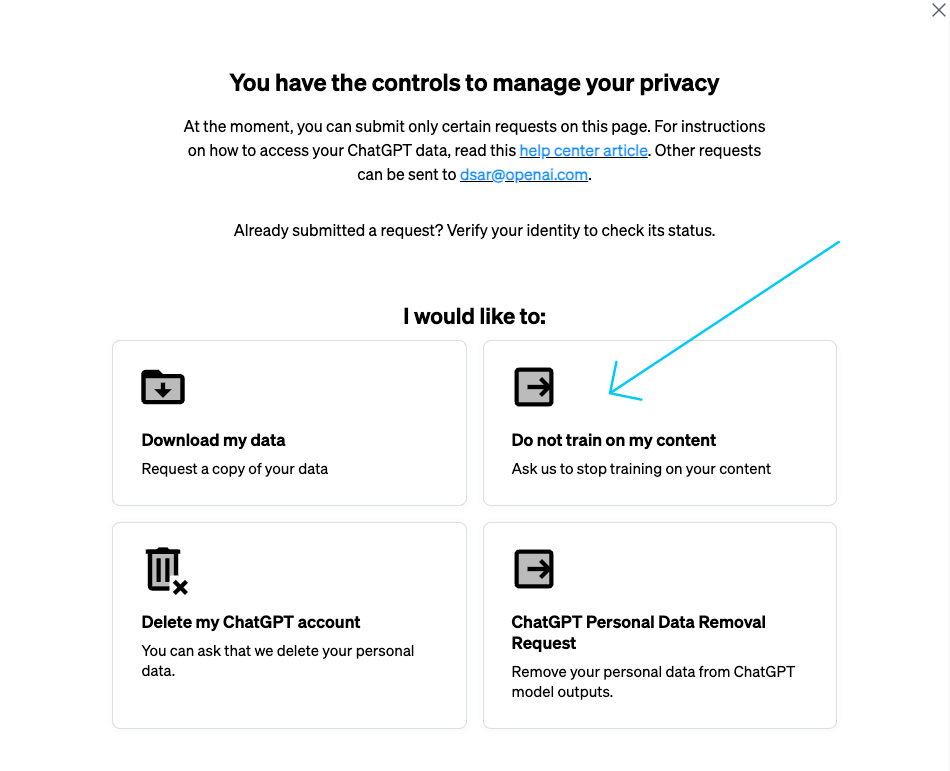
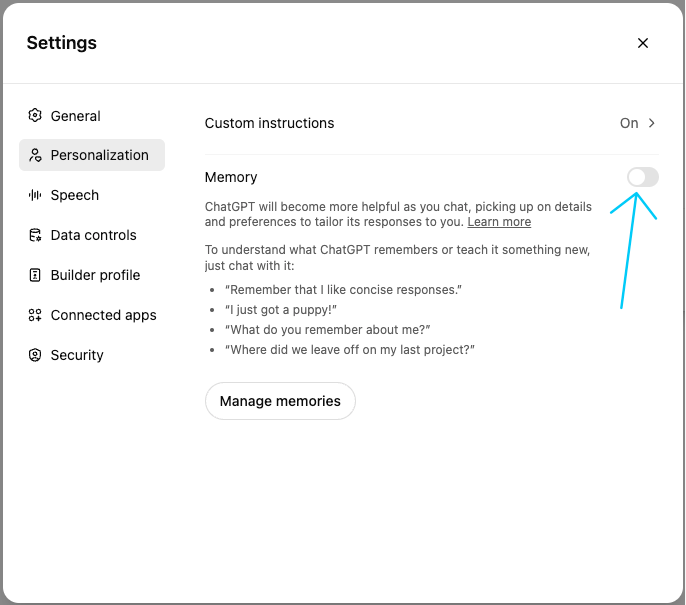
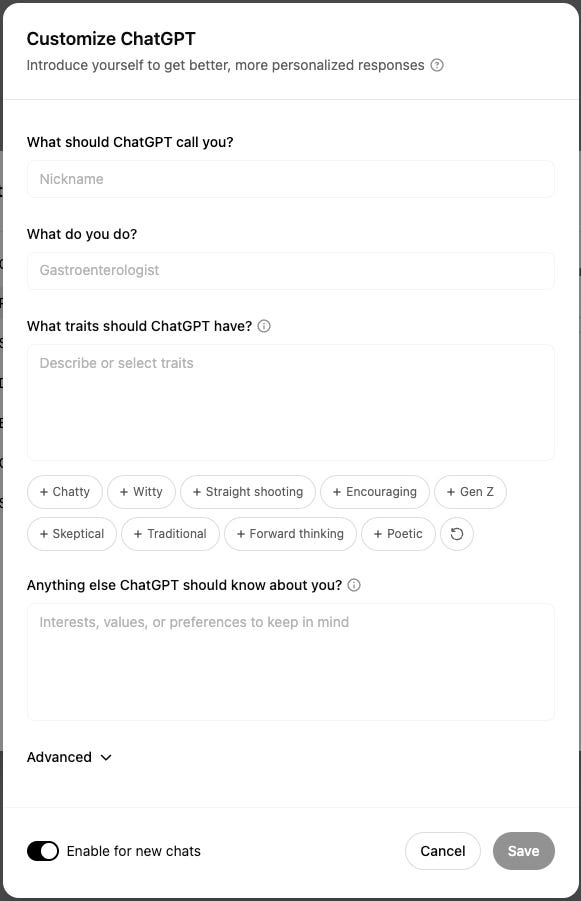
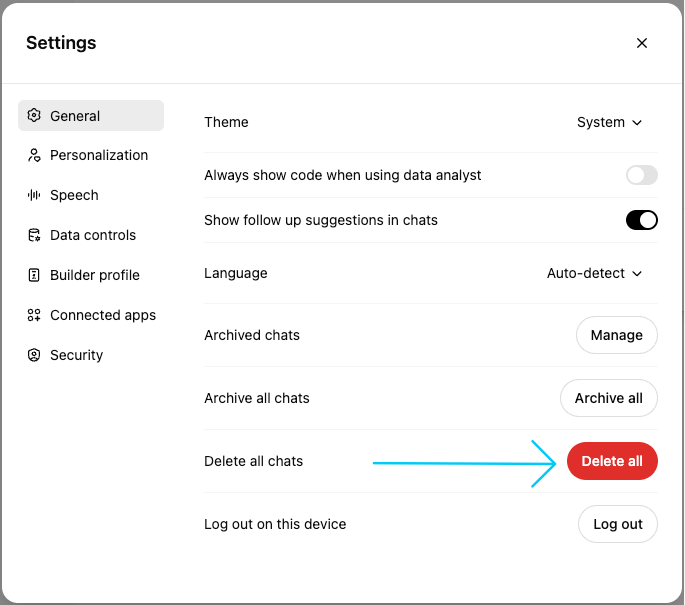
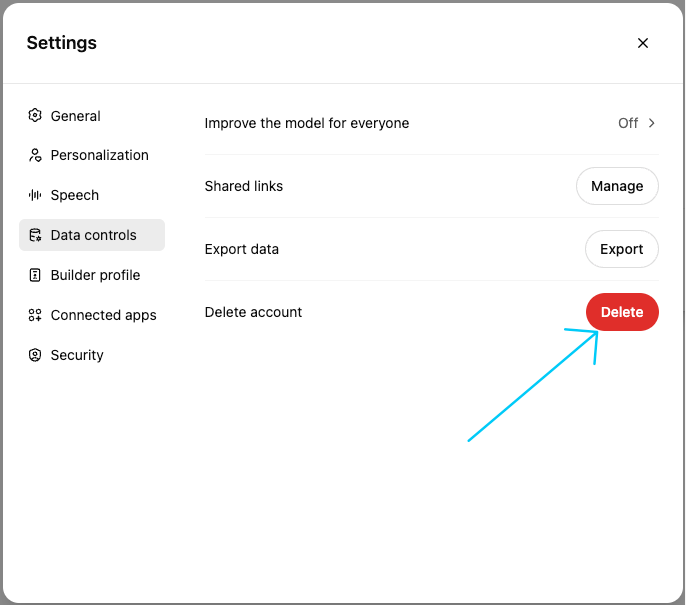
Great stuff, thank you!
This is such great information. May I please share the tips with my work team on our web site with credit to your Substack? I am a subscriber and will not share if you say “nay!” Thank you, Tate!!